For switching the game to debug mode, you need:
– In the Documents (My Documents) folder find the folder with the name of the game (usually it is “Harry Potter II”).
– Find the file Game.ini and back it up (copy, rename copy).
– Open the file in a text editor “Notepad” or “Notepad++” (others may disrupt the file structure).
– Find the [HGame.HPConsole] section and in the line bDebugMode=False replace False with True:
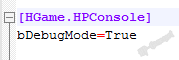
– In the same section, in the bShowConsole = False line, replace False with True.
Attention! The bShowConsole=False lines may not be in this section, then you will have to add it yourself:
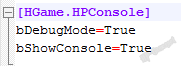
– The [HGame.baseConsole] section. In the line bDebugMode=False, replace False with True.
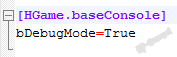
– In the [Engine.Engine] section, remove the semicolon before the fifth line.
Note: Semicolons may not be in this section.
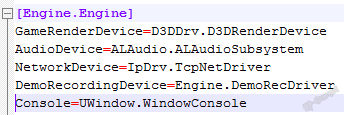
– Save changes to file.
– Set the read-only attribute for the file (right-click on the file name, select the bottom item “Properties”, the file properties window will open, check the “Attributes” option: “Read-only”, click OK).
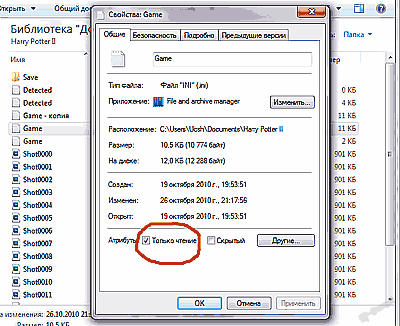
– Start the game.
If everything is done correctly, after launching the game, green text will appear at the top of the screen, it’s the debug information. If it didn’t work, is missed something and need to check one more time (does it coincide with what is indicated in the instructions).
Ready sample Game.ini file:
Ini_file_debug_mode_enabled.zip
Please note that simply substituting someone else’s ini-file in your game may not give a result, because the file is unique for each computer (contains information about the data of a particular user, parameters, etc.) Therefore, it can only be used for familiarization.
Author: Professor OOKS
P.S. To enable debug mode by pressing a key, you can edit the user.ini file by assigning the command “set HPBase.baseConsole bDebugMode true” to any free key. Thanks for the idea to Andrey Odarenko.