As everyone knows, game console manufacturers are trying in every possible way to complicate the process of backing up games, using inexpensive devices with standardized connectors. The goal is the same: to complicate the procedure for obtaining pirated copies. The result, as usual, is a problem with the launch of games after the end of their official life cycle. Because manufacturers do not like to reckon with fans of a particular game series. And why? The profit is received and enough is enough. And the fact that new generations of players want to play, as usual, does not bother anyone – for them there are server-dependent games of 2016 and 2018 with micropayments and timers that will stop working as soon as their servers are turned off ;-).
A similar situation is observed with games about a still young wizard for PS2: the second part was launched in the emulator only in September 2017 (almost 15 years after the release of the game). And now it was the Prisoner of Azkaban’s turn. Of course, the reason for such a considerable time interval was a very peculiar architecture of the console and a very peculiar program code of the game, which the developers still managed to run on the original console.
Well, get to the point. A message appeared on the emulator’s forum that the game finally managed to launch and play a little. To do this, a patch has been released for one of the latest versions of the emulator at the time of writing this article.
This news was checked by one of the friends of our project – OlegGameChannel, who recently announced the end of work with games about the world of Mr. Potter 😉
As a result, the fact of the launch has been verified and below we give a brief instruction on what actions needed to be applied to the emulator.
It is assumed that the emulator (PCSX2 1.5.0 r2393) is installed, minimally configured and runs in the language you need.
- Download the archive with the patch. You can find it in the original discussion 1. The archive contains two files: a patch file and a configurator.
- In the settings, you need to allow the use of cheat codes and display the console.
- The patch file should be put in the emulator folder cheats. If this folder does not exist, then it must be created in the root folder of the emulator (where the main executable file of the emulator lies)
- The configurator file must be placed in the root folder of the emulator (where the main executable file of the emulator lies)
- Launch the configurator.
- Open the image of the game and, after starting the game, find the line in the console CRC = 0x*****, (*****). Instead of asterisks, there will be a digit-letter number of the game (for example: 7ACF7E03), you need to copy it.
- Closing the emulator
- In the cheats folder, we find the same patch file and rename it to what we copied. It turns out something like 7ACF7E03.pnach
- We launch the configurator and configure the video plugin, just like in the picture (the exact set of settings depends on the characteristics of your computer)
- Launch the game and enjoy 🙂
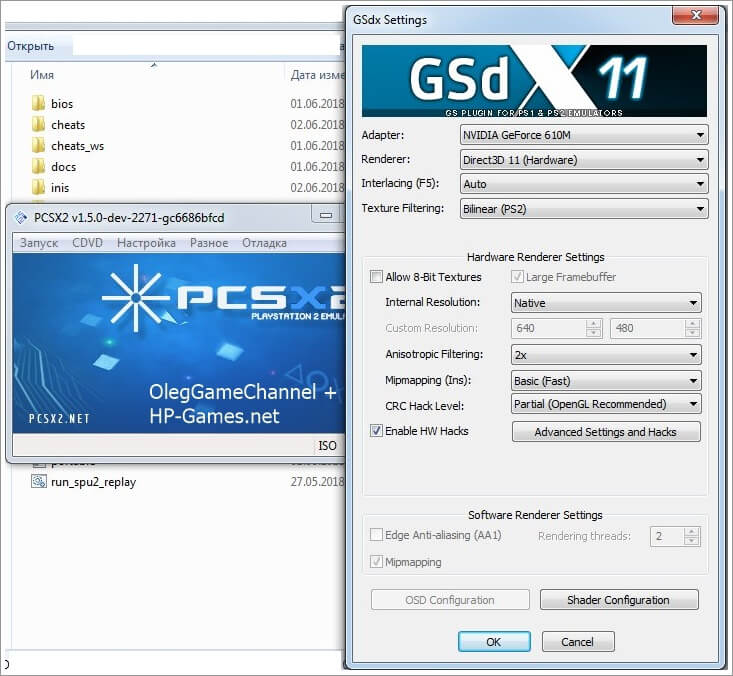
Note. The plot can be completely passed, but, for convenience, you need to save more often, especially in the game itself (once a game day) 😉
Addition
With the default emulator settings in the game, you can notice black “artifacts” on the right side of the screen that are visible during the drawing of the game world (i.e. they are not in the menu). In order to remove them, you need to activate the “Frame Buffer Conversion” function in the Gsdx advanced settings.
For clarity, screenshots were taken, where other settings were also indicated, which were recommended by the patch author on the forum (in the same message).
Despite the fact that the game in the emulator can only be run with “crutches”, the game itself works almost without problems, unlike the GameCube version (launched in Dolphin Emulator), where there were sometimes quite serious problems with drawing textures or, for example, the game freezes every time a HUD appears (where it is displayed “health” of the player).
Perhaps the most noticeable problem in the PS2 version considered in this case is the black “artifacts” that are always displayed when drawing 3D graphics (the gameplay itself) approximately on the right side of the screen. This can be fixed. To do this, you need…
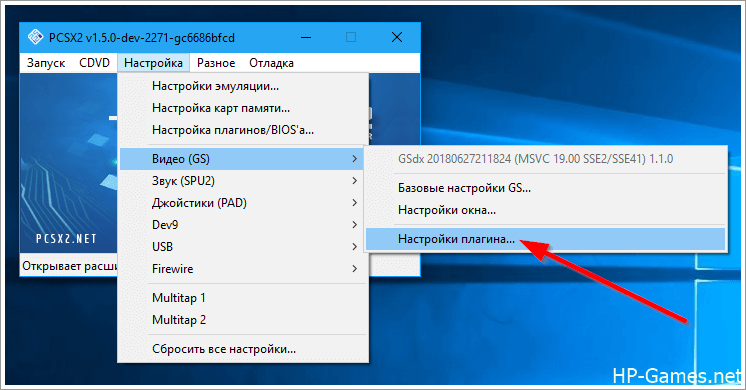
follow the path shown in the screenshot (open the settings of the GSDX plugin responsible for graphics)
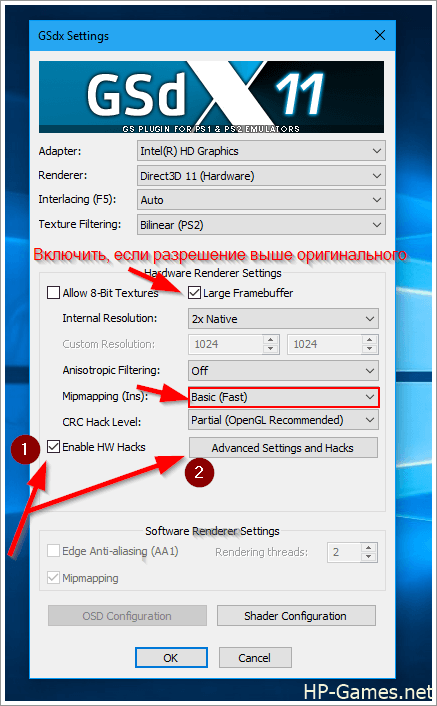
In principle, here we need, at least, to put a check mark «Enable HW hacks» and go to «Advanced Settings and Hacks», but here you can also change other settings that the patch author recommends: set the value «Mipmapping (Ins)» in «Basic (Fast)», and also if you play in a higher resolution than the original (if the value «Internal Resolution» is «2x Native», «3x Native» and higher, but not just «Native»), it is better to put a check mark on «Large Framebuffer» (so that side “glitches” do not occur in the game due to the change of resolution). Now let’s go to «Advanced Settings and Hacks»…
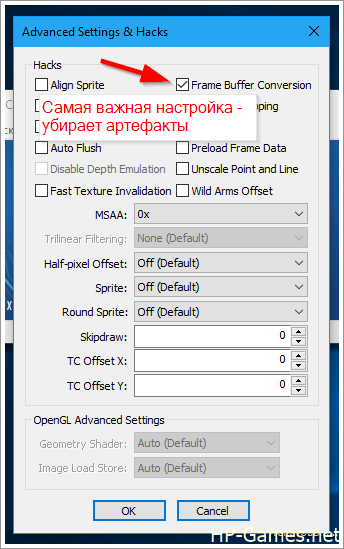
Here is the most cherished setting «Frame Buffer Conversion», which will remove the “artifacts”.
Just check the box here, then click “OK“, well, in the main window of the plugin settings, also click «ОК».
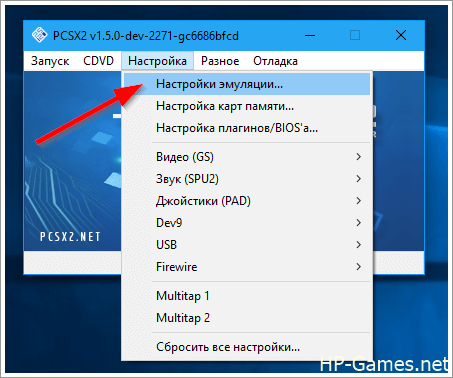
We have one more recommended thing left to do – enable the function «EE timing hack» (alas, the author of the add-on did not understand what it does, but the author of the patch also recommends activating it). To do this, go to “Emulation Settings“
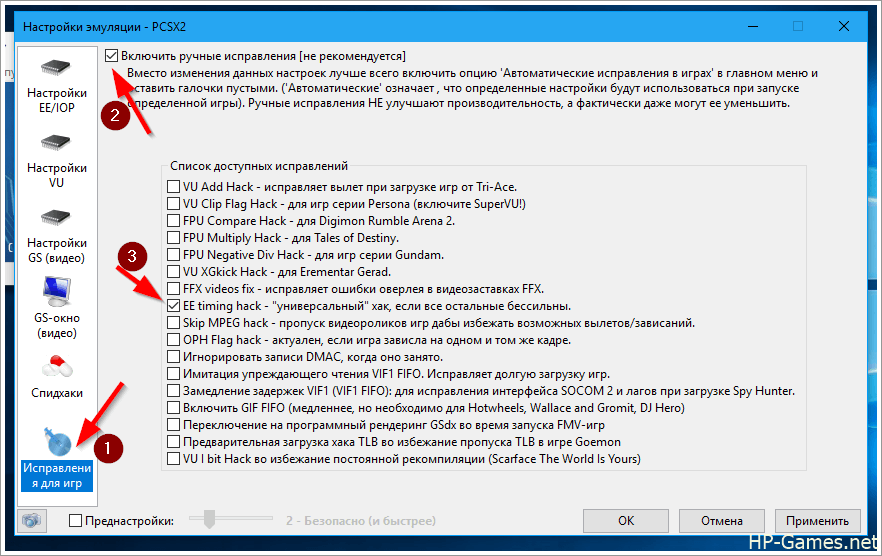
Go to the “Fixes for Games” tab. Then check the box at the top “Enable manual corrections” (in our case, it is allowed to use it, so we are not afraid of the warnings “[not recommended]“. Well, then check the box “EE timing hack“, as shown in the screenshot, then click “OK“.
Perhaps, after some changes to these settings, the game may work worse. In this case, you need to return the settings to the original position and look for what the problem is.
Sources:
The idea of placement, verification of the methodology and provision of results: OlegGameChannel
The author of the add-on: vinzochek
Design and publication: АlехeyMS
